Stickers are the new feature on WhatsApp that allow users to send stickers within their chats to express themselves better and in a more fun way.
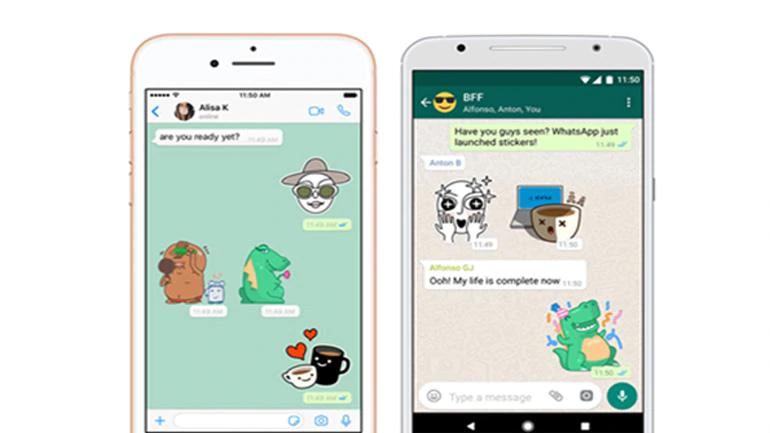
HIGHLIGHTS
- WhatsApp has rolled out 12 sticker packs.
- You will need an app to create stickers out your photos.
- You can add maximum of up to 30 stickers in one sticker pack while the lowest count is upto three.
Stickers are the new feature on WhatsApp that allow users to send stickers within their chats to express themselves better and in a more fun way. WhatsApp has rolled out 12 sticker packs for users but it also supports third-party stickers. This means that apart from the sticker packs offered by WhatsApp, you can download sticker packs from Play Store too. And in case you are looking for more then you should know that stickers offer more flexibility than emojis because you can create stickers from your images, selfies or graphics too.
Note: You will have to download an app for this so make sure that your phone has enough storage. Also, it is must that your WhatsApp supports the Stickers feature. You can add up to 30 stickers in one sticker pack but remember that all 30 stickers should be added in one single time because the pack cannot be edited once you have published it on WhatsApp. Now coming on to how to create these custom stickers, follow these steps:
-- Go to the Play Store and download the 'Sticker maker for WhatsApp' app.
-- Open the app and tap the Create a new sticker pack option.
-- Enter the name of the pack and author.
-- Open the sticker pack and tap on the tray icon. You can choose photos from your gallery or click a new one.
-- Crop the photo by drawing the outline around the area that you want to use the in the sticker.
-- Save the sticker and add as many as 30 stickers to the pack. Tap on Publish Sticker Pack option and click confirm to publish. Your sticker will be added in your sticker pack.
Get over traditional emojis, create your own custom stickers on WhatsApp with these easy steps
![Get over traditional emojis, create your own custom stickers on WhatsApp with these easy steps]() Reviewed by Prateek Vishwakarma
on
December 18, 2018
Rating:
Reviewed by Prateek Vishwakarma
on
December 18, 2018
Rating:





No comments: